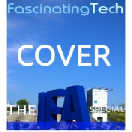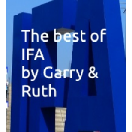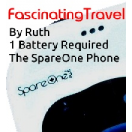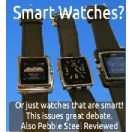FascinatingTech - Reviews - Fascinating Tech Magazine Archivee
Main menu:
FascinatingTech - Reviews
Archived Issues > Autumn 2014 Issue
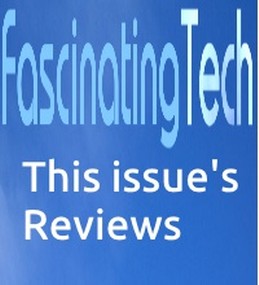
Sometimes things are worthy of inclusion but don't quite fit in our feature categories.
Here Wayne reviews the Garmin Dash Cam 20, Peter looks at a new version of Crazy Talk, we give Abbyy Fine Reader the once over and I mini-review Swanns All in One Wifi Security system
What's your 10-20 - The Garmin Dash Cam 20
Summary
The Garmin Dash Cam 20 is a compact, well built unit that captures very good high definition video and good quality audio.
Automatic detection of an incident, and the resultant automatic preservation of the video at that time, seems to work with no issue and the ability to change the incident detection sensitivity should allow the device to be used on the majority of vehicles and suiting the appropriate road conditions.
The default settings allow the unit to be used straight out of the box and provides very good results with no vibration or camera shake visible in the resulting captured imagery.
Auto power on and off means that the device could be left permanently in-situ if required, with the knowledge that the device will start working in the background and at the right time without any user intervention.
GPS functionality works well by recording position and speed on the video footage and still-images, encoding the GPS data in the video files, and warning users of fixed safety-camera positions.
However, there were two few key faults on the first review model received, neither of which occurred on the second unit.
On one occasion it froze after recording the first 3 minutes of an 90 minute journey necessitating a device reset when I found out.
Nothing was recorded beyond the first three minutes.
On two other occasions it didn't seem to save any files (no locking, just missing videos).
In one 20 minute journey it only recorded the last 2 files (of 3 minutes each)
even though the device had no files on it before the journey started.
I am hoping that the LOCK and the NON RECORDING issues are a result of the review device but if these are reported by others then the device is not fit for purpose.
Product Shot

Product Details
Garmin Dash Cam 20
Package Contents
- Garmin Dash Cam 20 unit
- 4 GB MicroSD card (already fitted)
- MicroSD card Adapter
- Suction cup mount
- In car power adapter (cigarette lighter to USB)
- USB cable (for connecting to a PC)
- Instruction manuals (English, German, Italian, Spanish, others)
Device Specifications (taken from literature unless marked *)
- Screen 2.3" (5.8cm) TFT LCD
- Memory Card MicroSD - 4 GB to 32 GB, speed class 10 or better
- Camera sensor 3 MP, 0.33" CMOS
- Frame rate 30 fps
- Maximum video \ still resolution 1920 x 1080 (1080p) (video and image)
- Other resolutions* 1280 x 720 (720p) and 848 x 480 (WVGA)
- Video format AVI (H.264 compression)
- Still image format* JPG
- Dimensions of unit (largest sizes)*
- Depth Screen to camera lens 34 mm
- Height Base to attachment 80 mm
- Width 64 mm
- In car power adapter (taken from back of adapter)
- Power input 10.24V / 2.0 A
- Power output 4.75V - 5.25 / 2.0A
- Fused 250V / 2A
- Cable length* 1600 mm
Device Software \ About
- Model Garmin Dash Cam 20 ™
- Software Version 2.60 Updatable via garmin.com/express
- GPS Firmware 2.90
- Safety Camera Data Inbuilt Updatable via mygarmin.garmin.com (chargeable)
Accessories
Additional accessories and software updates are available from the Garmin website either for free or at additional cost.
This includes physical accessories (power leads, suction cups etc...) and safety camera updates:
- https://buy.garmin.com/en-GB/GB/mobile/cameras/garmin-dash-cam-20/prod167831.html
Playback via Garmin tool
Garmin have made a play back tool available that plays the video footage captured and by reading the GPS data encoded within the video files, produce a map of the journey.
The background mapping information can be selected from Google, Baidu or Bing maps and the GPS data can be extracted and exported as an XML file.
The tool is well worth downloading but is not subject to, or a part of, this review:
http://www8.garmin.com/support/download_details.jsp?id=5815
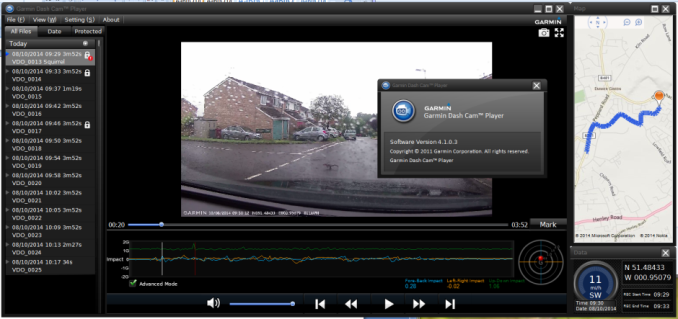
Device
For consistency the following definitions will be used in the review
- The FRONT of the unit holds the camera lens (it faces forward),
- The BACK of the camera hosts the LCD display and the user controls.
Description
The main unit is a 65mm square unit approximately 26mm deep with the lens area protruding a further 8mm at the front.
At the top of the unit is the suction cap attachment that adds a further 15 mm to the overall height.
With the back of the unit towards the user, the 60 mm (diagonal) LCD sits centrally on the unit and above a row of 4 physical buttons that allow the user to interface with the device and its menu system.
The left hand side of the device hosts the manual power override button (top) and the microSD card slot (bottom) while the right hand side hosts the USB / power slot at the bottom.
At the bottom of the device, between the second and third buttons, is a red LED that indicates when the unit is powered on and when an incident occurs.
It's bright enough to be seen in daylight and is not distracting at night.
The unit is designed to operate in one orientation only with the buttons at the bottom of the unit.
Any other orientation will result in video being sideways or upside down.
Power
The device can run off its own internal rechargeable batteries or from the packaged power supply.
The power supply plugs into the dashboard cigarette lighter and the other end of the 160cm cable terminates with a USB mini b connector.
When using the power supply the device can power on and off automatically with the ignition.
When power is interrupted for any reason, the device produces an audible tone and starts a 15 second countdown to automatic power down the device (This can be cancelled).
Although my car has a USB output port already built in, the device does not recognise it, possibly due to too little power being provided.
While good enough to charge my phone and connect as a music player, it's not powerful enough for the Garmin.
Transferring files
Transferring files is accomplished using a standard USB connector cable that is also included in the package.
The unit automatically powers on when it is connected to a PC via the USB cable and displays a "Use mass storage mode" screen which the user can accept or reject.
If accepted, the device is then presented to the user as a removable disk inside Windows.
Items within the publicly accessible folder structure can then be copied \ deleted as the user requires.
On Device Display
The screen is quite bright at the very first power on but this can be adjusted using the on device menu options.
After a few seconds of inactivity the display reduces in intensity until it is barely visible.
This is a good feature as the screen would otherwise be very distracting at night.
"Record" Mode
When powered on the device displays the Garmin logo for a couple of seconds, then displays a warning for a few more ensuring the user is aware that the device should "only be operated when it is safe to do so", that "failure to comply could lead to accidents or death", and that "use is the sole responsibility of the user".
After this is displayed the device immediately goes into record mode displaying a live preview of what the camera is seeing along with a few other status icons and pieces of information.
Above the camera preview:
- Current recording time in hh:mm:ss
- SD Card loaded icon
- Voice recording enabled \ disabled icon
- Incident detection enabled \ disabled icon
- GPS signal strength meter
- Battery power meter
The preview area takes up the majority of the screen, is clear and crisp, with about a1/10th second delay between something occurring and it being displayed on the device.
Below the preview and directly above the 4 buttons on the bottom edge are 4 more icons relating to the button function:
- Manual "Event Detection" icon (Disk) Click to "preserve" the active video
- Settings (Spanner icon) Interact with the device
- Playback (Folder icon) Allows playback of video or still images (snapshots)
- Snapshot (Camera icon ) Allows a still image to be taken
The system allows the user to calibrate the devices "home-position" once it is fixed to the windscreen so that knocks or bumps can be identified as "incidents" and preserve the appropriate video footage.
If the device is moved around it can be recalibrated using the same menu options.
"Interactive" mode
The device continues recording video when the user is interacting with the menu. IE, record mode is "Always On".
This allows the device to capture slightly blurry footage of fingers and thumbs or the reviewers desk as he checks the available menu options.
Only some video operations (such as playback or delete files) interrupts the recording, and when the menu option is closed or loses focus, recording continues.
Navigation around the device menu is simple and intuitive and accomplished using the 4 physical buttons on the bottom edge of the device.
The buttons are quite stiff and on more than one occasion the button presses moved the device on its mount.
This has a knock on effect of moving the device from its "home" position making false-positive incidents more likely to be triggered.
If this occurs its best to check the device is in its old position or re-calibrate it using the appropriate menu options.
When interacting with the unit the presentation of the menu items and options is clean and uncluttered with 4 menu lines \ options displayed at a time.
Black text on a light grey background is set with the currently selected menu item highlighted clearly with a mid-blue background.
Audible queues are also played when the buttons are pressed but this can be disabled in the menu options.
After a few seconds of inactivity the screen dims but does not flip back to preview mode.
Missing Functions
The following option would be useful
Preserving files on the device
The inability to mark a file as "preserved" during playback or navigation was observed. On a couple of occasions I played back mundane videos on the device and found something of interest (loose pothole covers on road or squirrels running alongside me for example) - I was unable to mark these files as preserved on the device.
It would be a welcome addition for those times that an innocuous event is reviewed and something important comes to light.
Unless the device is connected to a PC or the MicroSD card swapped out the file is at risk of being overwritten by later videos.
In Use
The Camera
The device has 3 resolution modes in total which affects video and still images alike:
1080p 1920 x 1080 Default
720p 1280 x 720
WVGA 848 x 480
The lens is a fixed focus wide angle lens that exhibits the expected fish-eye distortion.
This is not a problem for a dash-cam as a wide angle lens is required in order to capture events happening slightly to the side as well as those directly in front of you.
Still images also exhibit the fisheye distortion when viewed.
Taking images does not seem to interfere with the video operation, it is taken so quickly that there is no noticeable pause in the video capture \ playback.
1080

720

WVGA

The camera captures some really excellent quality video and still images at 1920 x 1080 resolution with next to no camera shake or vibration visible during normal driving.
Recording approach
The video files are captured into small chunks typically 3-5 minutes in length at the highest resolution and depending on the amount of change occurring on the video.
Once a chunk has been recorded, another will be started.
Once the memory is approaching full, the older videos will be overwritten by newer ones.
This way, the latest set of video files are always available with older ones overwritten and (noted by Garmin) irretrievable.
Note that files marked "preserved" (by the system or by the user) will by default be excluded in this rotation; you will always be able to keep your preserved videos; UNLESS you enable the menu option to allow the system to overwrite preserved files.
Video
Daytime
Video captured during daylight hours is bright, clear and camera shake free.
The view distance is good with everything from the front of the car bonnet onwards being in focus.
Colours are a little muted but nothing that causes concern.
There is a noticeable amount of reflection on the windscreen and this is picked up by the camera too; just an observation, not a criticism.
Night time
Night time video is a mixed barrel.
Focus distance is good, overall quality is good but there is a lot of lens-flare and blooming in evidence from street lights, traffic lights, car lights and even the moon.
Although the windscreen is prone to misting, none of this blooming was in evidence to the naked eye. When demisted and cleaned, the effect was still apparent.
The closer to the light source, the worse the blooming became.
After one session I cleaned the device lens with a camera cloth and brush - No change.
Of itself, this may not be an issue, but during dark hours, where car lights are on, evidential images may be tainted with lens-flare and light blooming making identification of road signs and number plates a bit more taxing.
Audio
By default, the device does not record audio but this can be enabled via the menu system.
The device does not have noise cancelling software or features and just records what it can.
In my own car this is problematical as road noise is a major issue (and stopping me buying a similar car in future).
When reviewing dash cam footage from You Tube (lots out there - all educational) I found that videos with an audio element help immensely in understanding what happened prior to, during, and after an incident;
Did the car sound its horn, lock its breaks, or provide any other audible queues before it struck?
Was the 'target' car indicating before it turned into the path of another car etc...
Video footage (of this devices quality) should help a lot if used as evidence, but audio adds another dimension, but not necessarily to the drivers benefit.
GPS Receiver
The device comes with an inbuilt GPS receiver which serves two key purposes.
Location and Speed
The device records and superimposes location and speed information on all recorded imagery, be it video or still images.
This appears as grey text on the bottom left of the video \ photos showing:
- Garmin name
- Date and time In user specified format
Northing Degrees North (N000.00000˚)
Easting Degrees East (E000.00000˚)
Speed In miles or kilometres per hour as per user specified format
There appears to be no way to turn off or remove this information via the device itself.
This GPS information is also embedded in the recorded videos and can be interrogated by Garmin's dash cam player software.
The player can also extract the GPS data from the video file and present it as a standalone XML file allowing it to saved for further processing and interrogation by other software packages.
For people who are concerned about position or speed information being made available to others accessing the device or files, other non-GPS based devices are available.
Safety Camera Alerts
The device comes with a default set of safety camera locations which can be updated (at a cost) from the Garmin website.
When entering a known safety camera location (gathered by comparing current GPS position with its database) the device will beep, and flash up a warning showing the speed-camera icon, the known speed limit, and the current speed limit.
It does not matter if the driver is under, at, or over the speed limit, the information is still displayed.
This functionality (notifications and alarm) can be disabled from the device menu options.
Settings
The device settings can be accessed and configured at any time by the user but the camera will still continue to record even if the device is not in a car (for example in a reviewers hands while they try to summarise the devices functionality).
The only time the device does NOT record when powered on is when it is in mass storage mode and charging or transferring files.
Menu system
The menu system is clearly laid out and the manufacturers have not tried to cram too much information into the small screen. There are a number of settings easily accessible and navigable via the 4 physical buttons on the lower edge of the device corresponding to [ back ]
[ up ] [ down ] [ Ok \ Select].
Default settings are highlighted
Issues
Minor \ observations
Sensitivity
The device comes with four sensitivity modes available - Normal, High, Low, and Off.
On normal setting the device did not like firm cornering on bumpy country roads or going over cobbled areas.
In one 3 minute section the device recorded 4 separate incidents while going round corners.
The sensitivity options will need to be selected to suite the drivers style, but normal seemed too sensitive for me.
Storage
With the 4GB MicroSD card installed the device frequently alerted that the maximum number of "preserved" files had been reached and that some had to be deleted before other preserved files could be stored.
For the default 4GB MicroSD + 1080 recording settings this appeared to be 6 videos "preserved" with another 6-8 "general" ones still on the system.
Heat
The device gets noticeably warm during charging and in use but this is in line with a number of other devices (dash cam or otherwise) and is not too alarming.
Major (on first device reviewed)
Device Freezing
This only occurred once but started 3 minutes into a 90 minute journey.
As the screen dimmed after a few seconds of inactivity it was not noticeable that the device had locked and stopped recording; it was only apparent when the device was disconnected from the dashboard. (see video)
The device refused to acknowledge key presses, connect to the PC or power off via the power button UNTIL the power button was held down for ~ 10 seconds.
Loss of files
On at least two occasions the recorded videos seemed to disappear from the device.
In the last instance I had deleted all old videos and enabled "voice recording" so I could narrate my journey to test the audio and also record some general observations.
The device was in record mode and was recording.
After 20 minutes I pulled into the local shops and powered off the ignition.
When I got home, the only videos available on the device were (1) me pulling into the shops, (2) me leaving the shops.
I do not know if this is an issue with my cars ECO-MODE powering off the engine when at a standstill but keeping the electrics running (other videos record this fine), the memory card, the (review) device itself, or if it was down to my use of the system (operator error).
Conclusions
Upside
- A good name and a well made device
- Excellent quality video quality at high resolution
- Good audio
- Continuous recording with protection of marked files
- A useful (free) playback option via Garmin's own Dash Cam Player.
- A solid mount, but this may wear after a few attachments \ detachments
Downside
Single "device freeze" - Did not occur on 2nd review unit
Loss of files \ failed recordings - Did not occur on 2nd review unit
Lens flare and blooming on night recordings
Physical buttons are stiff and may move the device on its mount
Audio picks up everything, including road noise
Needs > 4GB memory card or lots of manual cleanup of stored "preserved" files
Very similar to other manufacturers devices
Users Choice
- No way to disable the GPS \ speed information being recorded on the device
- Good for parents
- Not so good for kids using their parents car or drivers who drive on the speed limit
- If you are concerned about having this information available, don't go for a GPS unit
Outputs
Example video footage has been uploaded to YouTube.
http://youtu.be/r1bGeVEko_Q
http://youtu.be/0Lo1lQLBO9o
http://youtu.be/4rtqySpRqeE
http://youtu.be/HGZ5UQzNRBI
http://youtu.be/nPbr1JjTehc
http://youtu.be/elXpmIV7waI
http://youtu.be/DxD83Hq1plg
http://youtu.be/3svh33qKNUQ
http://youtu.be/F5dpehLGgJY
Frozen unit
http://youtu.be/SKFVtFYkde0
Next Peter looks at a new version of some clever animation software
Reallusion CrazyTalk Animator2 - Enhancements in v2.1
When I first tried CrazyTalk Animator2 I was impressed by the G2 figures and their ability to perform 3D movements, however when I imported a photograph I found that the familiar masking toolfor removing backgrounds was missing. Reallusion has now issued an upgrade v2.1 which addressed a number of issues reported by users as well as including major enhancements.
The upgrade includes a version of Crazytalk Animator for MAC users and also support for Windows 64-bit systems which allows large projects to be undertaken.
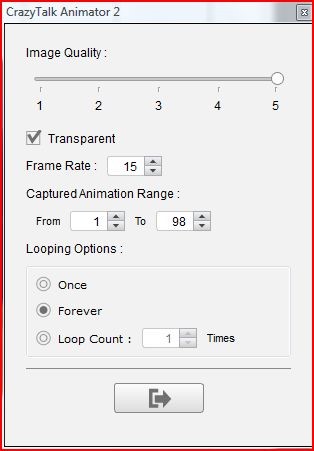 Among the features I found useful was the ability to Copy and Paste PNG and animated GIF into other applications. Having spent time creating an animation you will understandably want to get maximum use from it by exporting it for use in other applications.
Among the features I found useful was the ability to Copy and Paste PNG and animated GIF into other applications. Having spent time creating an animation you will understandably want to get maximum use from it by exporting it for use in other applications.This upgrade allows you to select an image or animation, copy it to the clipboard and then paste it directly into your presentation or email with transparent background an option. I found the whole operation to be extremely straightforward with adequate control provided for setting the image quality, and a range of options for the animation. The resolution of the image is that of screen from which it was copied so increasing the image size before copying will give a better image.
The image masking feature is back allowing the quick removal of backgrounds from imported photos.
I found the Line Width Adjustment option to be very effective allowing the key character in a group to stand out from the others. This feature can also be used with text bubbles which in this upgrade allow dynamic text within the bubble allowing a realistic conversation to take place in a single bubble. Options exist to change the font, size, and colour etc. and to use the timeline for precise control.
 The character composer has been enhanced by the addition of a mirror function. This speeds up the creation of characters as once the sprites for one side of the body have been completed the mirror function will automatically create the sprites for the other side.
The character composer has been enhanced by the addition of a mirror function. This speeds up the creation of characters as once the sprites for one side of the body have been completed the mirror function will automatically create the sprites for the other side.The render style panel has been updated to allow the adjustment of colours in image based props and characters elements. An option to alter the colour of a group of elements simultaneously is also available. Other items include a simplified vector grouping tool, and support for transparency values allowing the creation of props with see through effects.
A free bonus pack is available which includes actors and scenes from the previous CTA generation, plus comic symbols and a number of motions that can be applied to 2D actors.
All in all a very worthwhile upgrade which will be welcomed by all users. Reallusion are continuing to improve and refine this product with further updates the latest being v2.14.
Peter Moore
ABBYY FineReader® 12 Professional OCR
Claims it accurately converts paper and image documents into editable formats including Microsoft Office and searchable PDF It supports 190 languages in any combinations. It can also
- scan from an attached scanner- with a good quality flat bed scanner this worked really well with almost 100% perfect results. We did find it struggled with some line images close to text - interpreting them as additional text but generally very good.
- scan from a photo of a document - In practice we found it struggled to cope with anything but a perfect top on photo. Anything where there was an angle to the document away from the camera made the top half of the document very difficult for it to read - The human eye is way better at dceoding this sort of information than any computer.
- allows you to edit a scanned document or an image PDF - really useful for those government forms. This works really well and copes suprisingly well with complex document layouts.
- Search and archive documents. Its really more than just an OCR tool and can be a low cost document management system. The ability to retrieve captured image by searching the text inside them worked well (as long as the image was of good quality). With poorer quality images we only could search the larger title text
- Export to Word - We found this a little hit and miss around docuemnt sizing. Some times documents scanned at A4 would be turned into quarter pages when printed from Word. Not even 4 to a page just one page taking up a quarter of an A$ piece of paper with the rest blank.
Overall an excellent state of the art OCR with the added benefit of being a low cost document management system. We were just a little disappointed on document sizing.
 SwannSecure All InOne IP Camera System
SwannSecure All InOne IP Camera SystemThis is an unusual package for Swann who are better known for their cabled CCTV security systems. This time they are looking to simplify the implementation of a wireless IP Camera solution.
Whilst IP Camera solutions are great in terms of being able to place the devices wherever you like (power permitting) without having to run long runs of cable there is a downside to them. That downside is setup. Most IP Cameras do not have a screen or a keyboard to allow you to enter Wifi codes and passwords meaning they usually have to be first connected by a wired ethernet to a computer with all the hastles of IP addresses, DHCP and a load of other things the average family doesn't want to be bothered with. The great thing about this system is it works out of the box.
The system consists of one camera and a small (7 inch I think) tablet. I'm not sure what the tablet is running under the skin as all that is exposed to the user is a specific Swann interface. This seemed a lot simpler than previous interfaces we had seen from Swann. As soon as you switch both devices on they will start communicating and the image from the camera will appear in the top left of the tablet screen. This magic occurs because the system is ignoring your home wifi and using its own wifi network. In this mode another 3 cameras can be added to the system at extra cost. Of course using this mode the device isn't connected to your home network and cannot see the internet so remote viewing is not possible. However for a lot of use cases this might be fine. The handy stand on the tablet means it would be perfectly feasible to say place it on a coffee table to see who was at the door. The tablet also has its own battery so you could charge it then carry it room to room with you.
If you do want to take things further then there is a process to connect the tablet and camera to your home network. First you do all the tricky stuff on the tablet screen - choosing your wifi connection and entering the passwod. The largish screen and good on-screen keyboard makes this very easy. You then need to connect the camera by cable to the same network and tell the tablet you have done so. The tablet ten finds and updates the camera and hey presto both are now on the same home network. This then allows for range of remote access options and includes apps for iPhone, Android and even windows. Trying to search for these in the app stores can be problematic as there are a lot of Swann apps for different devices but Swann have cleverly included QR codes for you to scan to get the right version.
This is definitely the best Swann unit we have reviewed so far and offers an easy entry to the world of IP Cameras for security.