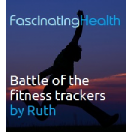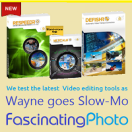FascinatingAudio - DIY Multiroom Audio - Fascinating Tech Magazine Archivee
Main menu:
FascinatingAudio - DIY Multiroom Audio
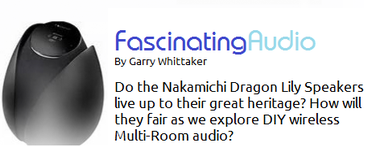
 Before I dive into the joys of Multiroom Audio and the fabulous Nakamichi Dragon Lily speaker, I want to mention my review of the vBold Headphones.. These are a sibling to the vQuiet Headphones reviewed last issue with the Noise Cancellation swapped out in favour of Bluetooth connectivity and put simply they are fabulous.
Before I dive into the joys of Multiroom Audio and the fabulous Nakamichi Dragon Lily speaker, I want to mention my review of the vBold Headphones.. These are a sibling to the vQuiet Headphones reviewed last issue with the Noise Cancellation swapped out in favour of Bluetooth connectivity and put simply they are fabulous.  Whilst not quite making full review status I also wanted to give a mentions to another worthy headphone contender - The Velodyne vFree - these are a much lower cost Bluetooth headphone from the Velodyne stable. We did find a few areas of design we didn't like which prevented a sufficient rating for fulleview inclusion, in particular the indicator lights seemed to be very inconsistant adn the on ear fitting of the ear pads was a trifle uncomfortable. However whilst they lack NFC and AptX and their audio quality is a little way off that of the vBolds they are still right up their with the best of their price range - well worth an audition. They also can be customised with sme funky stick on skins.
Whilst not quite making full review status I also wanted to give a mentions to another worthy headphone contender - The Velodyne vFree - these are a much lower cost Bluetooth headphone from the Velodyne stable. We did find a few areas of design we didn't like which prevented a sufficient rating for fulleview inclusion, in particular the indicator lights seemed to be very inconsistant adn the on ear fitting of the ear pads was a trifle uncomfortable. However whilst they lack NFC and AptX and their audio quality is a little way off that of the vBolds they are still right up their with the best of their price range - well worth an audition. They also can be customised with sme funky stick on skins. For those of a certain age the name Nakamichi will immediately conjur up a feeling of quality and possibly mix tapes. Nakamichi were the leading light in the manufacturer of Cassette tape decks being almost unasailable in the annual awards of the time. Despite some struggles as the cassette market died Nakamichi are now back with a vengence and are introducing a range of really innovative technology including the stunning Dragon Lily speaker. As you can see from the picture these are really stylish to look at and they are also really packed with innovation. The single flower bulb shaped package contains not just left and right speakers but a sub-woofer as well capable of truly room filling sound. Couple this with amazing connectivity and Nakamichi have a real winner You can read more in my full review.
For those of a certain age the name Nakamichi will immediately conjur up a feeling of quality and possibly mix tapes. Nakamichi were the leading light in the manufacturer of Cassette tape decks being almost unasailable in the annual awards of the time. Despite some struggles as the cassette market died Nakamichi are now back with a vengence and are introducing a range of really innovative technology including the stunning Dragon Lily speaker. As you can see from the picture these are really stylish to look at and they are also really packed with innovation. The single flower bulb shaped package contains not just left and right speakers but a sub-woofer as well capable of truly room filling sound. Couple this with amazing connectivity and Nakamichi have a real winner You can read more in my full review.
The flexibility of the Dragon Lily's Aircast wireles system make them the perfect candidates for my DIY multi-room audio system. One of their great advantages is that they can work on both of the infrastructures we are going to use - Apple's AirPlay and the DLNA standard used by Microsoft for PlayTo (amongst others).
Apple's Airplay is integrated into iTunes on both Windows and Mac and is a standard part of the Mac and iOS operating systems. Basically if a device that supports Airplay then iTunes or your iPhone or iPad will show an airplay icon (normally a small triangle) which you can then tap to select your AirPlay device.
DLNA (The Digital Living Network Alliance Standard) is a little more complex it has the concepts of Servers, Renderers and Controllers.
Server - Where the content (music, video or image) is stored - this could be a PC, some form of network storage (you might hear this referred to as a NAS box) or even a mobile device like a phone. As long as the source is running the DLNA server element it can serve content. It should be noted that the server element never actually plays the music etc. that is left to the renderer.
Renderer - Where the content is played - this does not have to be the same physical box as the server. Renderers mught be a PC, a Mac, a mobile device, a HiFi component designed specifically as a Network audio player, or in as in our case network enabled speakers.
Controller - without a controller nothing gets played. The controller tells the server to send content to the renderer to be played. The controller doesn't need to be on the same physical hardware as either the Server or Renderer. Some systems like Microsoft's PlayTo do include the Controller with the server but it could be completely separate.
This apparent complexity does give an awful lot of flexibility, at the cost of sometimes confusing users. Miccrosoft's PlayTo was an attempt to simplify this and in WIndows 7 worked well. In Windows 8 Microsoft took the unfortunate step of only allowing PlayTo (devices play) to work to certified devices - which most off the shelf DLNA devices were not. After a lot of community pressure that is changing shortly and hopefully will mean playing to a networked speaker on Windows 8 will be as easy as it is on apple devices.
One real issue with DLNA is it is not built for multiroom audio. It is relatively easy to get music playing on Multiple devices but getting them in Synch is another matter.
This is really important if the music is going to be being played in another near-by room. In our case we set up the speakers in a small flat. We had a PC connected to an Amplifier and a speaker in the lounge, a Dragon Lily in the hallway and another in the bedroom. Unless played very quietly each speaker can be heard from all of the other rooms. Due to the network lag when using DLNA the hall speaker plays about a second behind the Lounge one and the Bedroom another second behind that - this gives rise to a nasty echo chamber effect when playing anything.
This is why proprietary systems such as the SONOS range are so clever they have invested heavilly in prevented this lag and synching the speakers up. However they do so at the cost of some flexibility - you are tied into whatever content sources SONOS support (this is a very wide range and we heartilly approve of SONOS but it is not everything you might want to play) One thing notably missig from the SONOS experience at the moment is playback of Microsoft's XBox music service and there are probably quite a few other sources that you can play from your Mac or PC which are not available as of yet. In going DIY our challenge was to try and play anything we can play on the PC to the rmeote speakers as well.
So how to solve this issue of audio lag. Windows itself was of little help when using DLNA - it was a struggle to even get multiple separate sources playing to the different speakers and to get our multiroom linked experience we had to result to one of our favourite Audio players for the PC. -JRiver Media Center. JRiver could have an article on its own but it is basically the audio player of choice for the computer audiophile community. As well as being great at playing audio it has one of the best DLNA implementations out there. JRiver has the concepts of Zones where a Zone is basically any form of audio output the PC has. This might be multiple outs on an Audio board (for example it is possible to treat a 7.1 card as 3 separate stereo output zones) or as in our case a DLNA renderer such asour Dragon Lily speakers.
What is really clever in JRiver is that zones can be linked regardless of what type of output they are. We were therefore able to link our PC to hifi output, the hall Dragon Lily and the Lounge Dragon Lily.
A quick aside here by default the Dragon Lilys appear on DLNA as being named WiFi speaker which was confusing when trying to select the correct one to stream to. It took a while to figure out that the name used is whatever the SSISD is set to on the Dragon Lily's Wifi server settings.
Once we had the link configured in JRiver we could easilly play audio to all ofour chosen outputs but not quite in synch. One thing to note this linking did seem to take quite a bit of processing and we did get some stutter at the start of playback but once playing it worked well.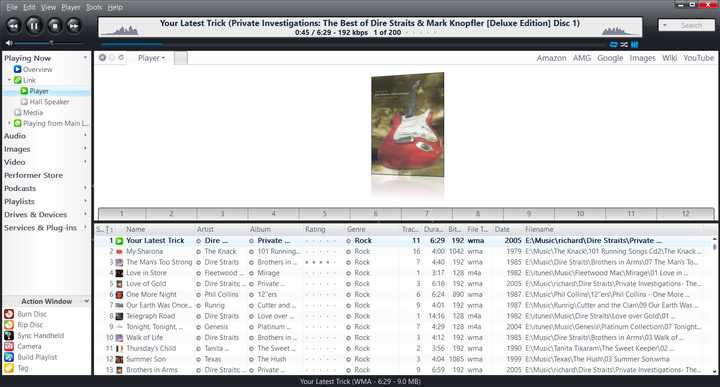
However what could we do about that lag. Fortunately JRiver has an option to help with that.
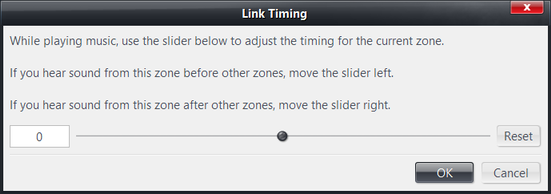
The Adjust Link Timing option allows you to adjust the lag between the speakers (zones in JRiver talk) by sliding a slider. Unortuantely this desn't seem to update immediately and we sometimes had to stop and start playback to see the results. It is all a bit of trial and error and certainly not easy. However we did achieve a good result in the end with only the minutest of lag remaining which didn't affect our listening pleasure.
There were however two big issue. Firstly we found the link timing settings wouldn't always take - you would make an adjustment OK it and go back in only to find it was still on the previous setting.
The second was once we had the timing sorted it wouldn't stay in synch. To be fair to JRiver this isn't their issue but DLNA in general and when we tried the link timing with hard-wired outputs it stayed in synch. DLNA timing seems very susceptible to any network glitches and at the moment we really cannot ecoomend it for multi-room audio. We do however recommend JRiver if you want to play different music in different rooms with DLNA. Its Zone system works excpetionally well for this. Each Zone can have its own separate playlsit and you can even do things like automating which Zone music goes to based on criteria such as genre.
So where do we go from here - is our quest for insynch music between rooms over. Not quite but we will for now abandon DLNA. Fortunately the Apple Airplay system has support for multiroom audio built in and has a system for handling synch.
The easiest way to use this is with iTunes. When playing music in iTunes if it detects AirPlay devices it will give you the option to play to just one of them or multiple devices - which is as simple a checking off the devices you want to play fom a list.
This worked really well with the Nakamichi's which support AirPlay as well as DLNA. They actually appear on the network as both at the same time so there is no need to change the configuration. In fact it is perfectly possible to have one speaker streaming over DLNA whilt the other uses AirPlay - you understandably can't have one speaker playing over both standards at the same time.
One intial problem we had with the iTunes arrangement was that although the two Dragon Lily speakers were in synch the local audio wasn't. Giving some thought to this we wondered if we somehow needed to turn the local speakers into an Airplay device. Actually having the local speakers as an Airplay target was appealing for other reasons. Including allowng them to be a target device for the wealth of music from our various iPhones and iPads.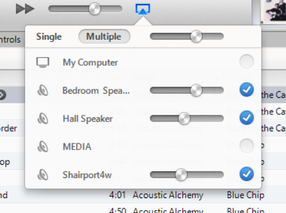 Step in Roque Amoeba software and their Airfoil Speakers software. This makes your Windows PC(or Mac) appear as a fully featured airplay target. Rogue Amoeba provide Airfoil Speakers as part of their $25 Airfoil system (of which more later) but they do work standalone. Alternatively if you are looking for a free option Shareport4W (http://www.lightweightdream.com/shairport4w/) does a very similar job.
Step in Roque Amoeba software and their Airfoil Speakers software. This makes your Windows PC(or Mac) appear as a fully featured airplay target. Rogue Amoeba provide Airfoil Speakers as part of their $25 Airfoil system (of which more later) but they do work standalone. Alternatively if you are looking for a free option Shareport4W (http://www.lightweightdream.com/shairport4w/) does a very similar job.
Using either of these gave a pretty good result - we did still get a slight lag but much better than going directly to the pc audio and we also achieved our idea of allowing music to be played to the PC's speakers from an iPad.
However we were now restricted to playing in iTunes. What about all those other services we wanted to play from. In particular I was looking to play music from the Windows 8 Music app.
Enter the aforementioned Roque Amoeba Airfoil for Windows. Put simply Airfoil allows you to trap audio sources and send them to one or more Airplay speakers. 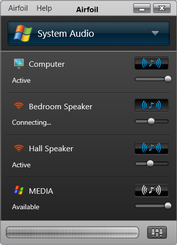 With the latest version you can enable a plugin that allows any system audio to be captured and sent to the remote speakers - this means anything that can play music on your PC (including Windows Store apps in Windows 8) can play to multiroom - the ultimate flexibilty.
With the latest version you can enable a plugin that allows any system audio to be captured and sent to the remote speakers - this means anything that can play music on your PC (including Windows Store apps in Windows 8) can play to multiroom - the ultimate flexibilty.
One caveat the add-in doesn't support multichannel audio only stereo but for music this isn't usually an issue.
We did have a couple of lock ups with Airfoil but we suspect they were casued by other sofware installed on our test PC. Generally however it worked well allowing us to play to both our remote speakers in synch. There was a very slight lag when using the PC speakers and it would be good if they gave an option to adjust this but it really didn't spoil the experience for us.
So now we have ultimate flexibility to play to multiroom from any music service on our PC but what about playing from other devices. The beauty of this is that the output of the AIrFoil Speaker application is also channeled through the main AirFoil application so your iOS devices can play to this AirPlay target and have the music played to all the other speakers being managed by AirFoil - a very neat trick. Also as your PC supports being a DLNA renderer you can use any DLNA control program to play to the PC and again this output will be streamed through AirFoil.
All told this is an excellent solution and is highly flexible. The targets do have to be AirPlay enabled but this could be another PC with AirFoil Speaker installed, or as they do Android, iPhone, iPad, Mac and Linux versions of the program any of those conencted to a speaker system. We added another zone with an old iPod touch running AirFoil speaker and connected to a HiFi system.
Whilst none of these solutions are going to be as good as something like SONOS at maintaining synch and they do need a decent WiFi access point to function well, the underlying flexibility of possible sources is a real joy and certainly worth exploring. Throughout the testing the Nakamichi Dragon Lily's proved excellent servants and as I say in the review are throughly recommended.