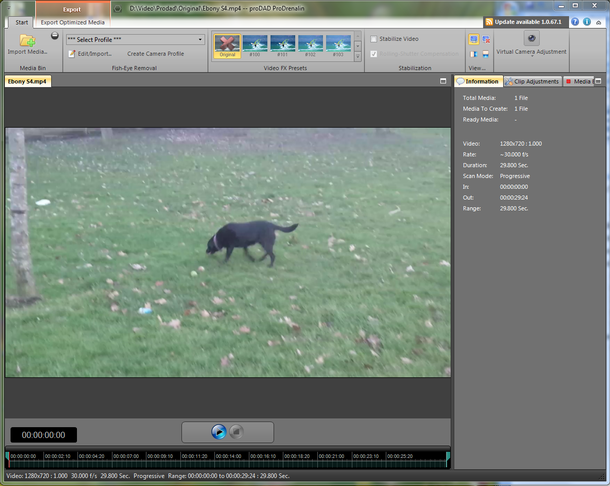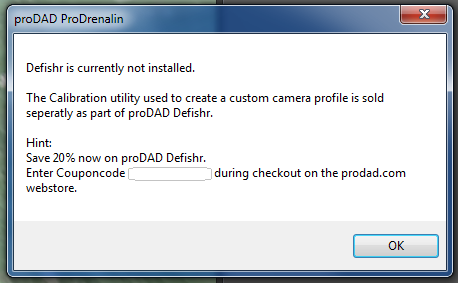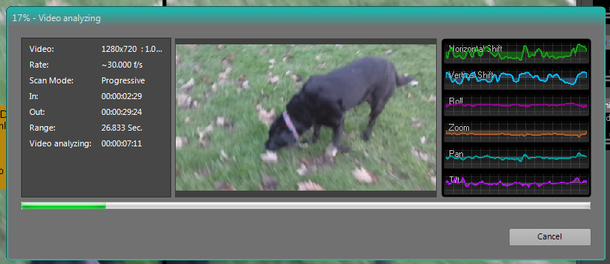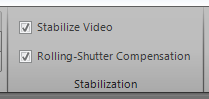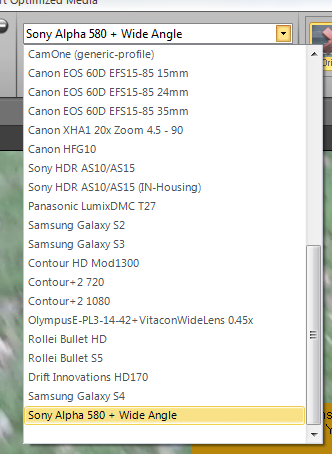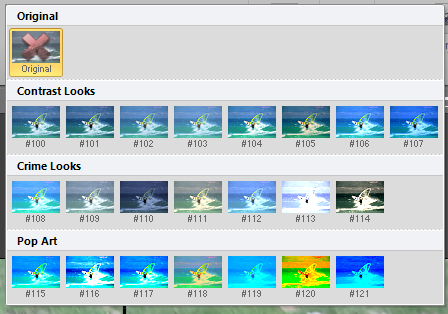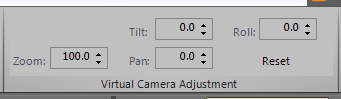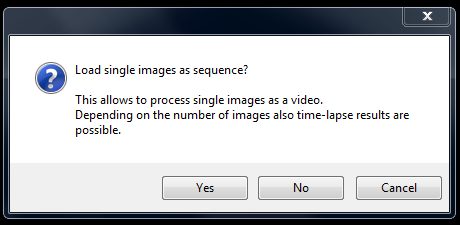ProDrenalin is a revolutionary all-in-one software application for GoPro and other action/sports camera users to significantly improve their videos by removing fisheye and perspective distortion, stabilizing, correcting rolling-shutter distortion, de-noising, colour correction, and adjusting the brightness and contrast of the video – all in a single effective, affordable application with batch processing and support for 4K and 2.7K video clips. ProDrenalin can also load sequences of still images (including 4k resolution and higher) and convert them to video and optimize them; a fantastic workflow improvement for those wanting to create supersize resolution movies with higher frame rates.
GoPro and other action cameras are extremely versatile and they are becoming increasingly popular among sports enthusiasts and even video professionals. Whether shooting from an aerial platform, mounted on a helmet, bike, surfboard, watercraft, motorbike, off-road vehicle, etcetera, proDAD’s new ProDrenalin action camera enhancement software gives users the ability to quickly and easily optimize their videos prior to sharing them or bringing into a video editing application for additional editing.
Summary
ProDrenalin is a standalone application from ProDAD that brings together basic video effects and elements of Defishr and Mercalli to provide the user a simple but effective way of improving video footage from mobile phones and cameras. The video effects are limited to saturation, brightness, white balance and contrast adjustments but the stabilisation and camera adjustment features go a long way to turn badly taken footage into something a lot more pleasing to the eye. The software also allows individual static images to be processed and combined into a single output video...
Review
The following review is intended to highlight the benefits and limitations of the system, not provide details on how to use the application.
Source video was captured on two devices:
A Samsung Galaxy S4 using standard settings (A popular mobile phone)
• Resolution 1920 x 1080
• Image Stabilisation On
• Frames per Second Varied, but typically above 25 FPS
• Output MP4
A Sony α 580 DSLR (A typical low-cost, high quality DSLR)
• Resolution 1440 x 1080
• Image Stabilisation N
• Frames per Second Fixed 25 fps
• Output MP4 and AVCHD
Start up/UI
The UI follows a similar layout to the other products being reviewed - Defishr, ProDrenalin, Mercalli and ReSpeedr - with a multi-function tool ribbon across the top of the UI, a video preview area in the centre, a timeline beneath it and a tool box properties window on the right hand side.
Tools
The ribbon allows for:
• Fish-eye adjustment Uses Defishr profiles and allows customisation creating
• Video FX Various contrast, brightness, saturation and white balance settings
• Stabilisation Mercalli like (no customisation) and rolling shutter compensation
• Virtual Camera Allows for zoom, pan, tilt and roll adjustments
On the up side
The UI is very easy to use for the novice, and follows the common look and feel of the other ProDAD products. The Camera Profile drop-down pulls in the same information as that used in Mercalli Studio and the user can edit import settings.
The various panels within the ribbon, and the toolbox, expand to make use of the available screen space.
On the down side:
The camera profile section includes a "Create Camera Profile" button that should launch the Defishr calibration tool. Defishr was installed on my PC, (32 bit version) but the launch did not work for me. Instead the system displayed a prompt that took me to the ProDAD website. Note that the application DID recognise Defishr profiles I created previously.
The Stabilise Video option takes effect as soon as it is clicked - No prompt - No major issue but you do need to wait while the footage is analysed (can be cancelled)
Adding sequential images to convert to a video stream is not intuitive.
• If a series of files are dragged into the preview area, they are added as individual files.
• If a series of files are lassoed selected via the Open dialogue, the last file is added first (I have seen this in other applications too)
• I used the Open dialogue and selected the items one at a time, ctrl+clicking each one in order - This seemed to work
Once the files were imported, the sequence could be jogged forward and back in the preview window 1 frame at a time, but when "played" the sequence jumped over frames - This may be due a lack of understanding on my part, but the Help system did not provide any information (the Help system in this product is poor compared to the other products.).
When the Video is played back outside of the application, all frames are visible.
Input formats
The software caters for
• Video: .mov, .mpg, .mpeg, .mp4, .mts, .m2t, .m2ts, .m2v, .avi, .wmv, .mxf, .vob, .vcd, .3gp,
• Image: .jpg, .tif, .png, .tga, .gif, .bmp, .dpx
o ProDrenalin allows individual images to be streamed into a single video
Output formats
• Video: .mp4 (MPEG-4), (.mov) Quicktime
On export you have the option to de-noise the output footage - remove grain due to low-lighting etc... The amount of noise removed is selected via a drop down
• Disable
• Low
• Medium
• Strong
In Use
Loading Files
Like other ProDAD products, file(s) can be loaded using the Import Media button or by dragging files onto the preview area. Files open quickly and the number of files opened seem to be limited to the amount of memory available to your PC.
Unlike the other products, the user is able to select multiple static images (photographs) and have them combined into a single video (Eg, from a burst mode from a camera) - The output is of varying quality with all of the images appearing in the preview, but skipped over in the resulting output file.
Using the timeline
As with other ProDAD products, the timeline can be used to trim the video to the appropriate area required for output; this is accomplished by dragging the blue handles on the timeline to the appropriate location.
Adjustments Tools
If the video is shaky, Click on the Video Stabilisation box - This initiates a video analysis window and generates a general profile that eliminates the major shakes - You cannot amend or adjust settings as you can in Mercalli Studio.
Click rolling shutter compensation if required from the stabilisation section.
If the footage suffers from fisheye, select (edit or create) the appropriate profile from the Fish-Eye removal section. Items defined using DeFishr are shown here also
If the footage needs general contrast brightness adjustments, select a setting using the Video FX presets andfine tune using the Clip Adjustments toolbox
If the footage is badly aligned (tilted or rolled), you can also tilt roll the footage to a better angle using the Virtual Camera Adjustments panel.
Loading still image sequences
ProDrenalin allows the import of sequential images for generation of a video output. As mentioned in the UI section, the system needs users to select the images in the order they are to be processed - Selecting all images in a directory may not retain the order even if they are pre-ordered.
Once loaded, the images appear as a single item in the media box
The preview can be jogged forward and back using a mouse wheel and all frames are displayed, but when previewed (played) not all the images displayed . This may be due to only 13 frames being loaded and played at 25 fps, however I would expect to see a smooth playback for only 0.5 of a second instead of it jumping through 3 or 4 frames.
When the footage is played back using an external viewer, all frames are visible and plays well.
Using the preview
The video-FX panel, fish-eye removal profiles, rolling shutter compensation and virtual camera settings (zoom, pan, tilt) work in real time. The FX also allows the use to hover over an effect to preview against the current footage, while clicking applies it. Only one setting can be applied; they do not stack. There is an option to return the video to its original settings.
Like Defishr, the tool ribbon allows you to set what's displayed in the preview window.
• The original source footage
• The current processed footage (manual adjustments occur in real time)
• Horizontal compare (where original and processed footage appear side by side)
• Vertical compare (where original footage appears above the processed footage)
Saving files
The application outputs an mp4 format file or a QuickTime format file. As with other products, the user can select from 3 output qualities which governs the file size compression and resulting maximum resolution of the video. In addition, the user can select whether or not the footage is de-noised where speckles (salt-and-pepper) effects due to low lighting etc is removed. This is processor intensive but can improve the resulting footage.
Output times vary based on the quality and duration of the output file; below are examples based on 1 run each (PC quiet, no other processes consuming major resources no disk activity AV scanning)
30 second video - No de-noising
Export time (mp4) Low Quality: 64 seconds Medium: 32 seconds High: 40 seconds
File Size Low Quality: 12 MB Medium: 36 MB High: 123 MB
30 second video - Strong de-noising
Export time (mp4) Low Quality: 7m 22 seconds Medium:7m 01 seconds 7m 03 second
File Size Low Quality: 12 MB Medium:34 MB High: 111 MB
0.5 second video of 13 static images - No de-noising
Export time (mp4) Low Quality: 50 seconds Medium:33 seconds 38 seconds
File Size Low Quality: 10 MB Medium:49 MB 99 MB
Sample Videos
Video footage has been uploaded to YouTube at the following locations:
Original Footage
3985 Base Video.MP4 http://youtu.be/JYucSG7A2_Y A580 Base Video
3986 Chase Ebony.MP4 http://youtu.be/UZ7c4Tte9jU Standard lens with movement
3987 Wide Angle 1.MP4 http://youtu.be/z2uKBpC1i04 Wide converter
3988 Wide 2 and chase.MP4 http://youtu.be/nWdbXzQEPZ8 Wide converter + movement
3989 Jerky Wide Puppy.MP4 http://youtu.be/R3_Oiar8Kkw Wide converter + movement
3992 Jerky Ground.MP4 http://youtu.be/ns_Ul_aRJ3o Wide converter + close ups
3993 Jerky Swans.MP4 http://youtu.be/n_GHQwxoPp0Wide converter
3995 Jerky Pond.MTS http://youtu.be/Q9f0LF7rliU Wide converter
Calibration S4.mp4 http://youtu.be/bvGJaBd2QZA S4 video of Mercalli calibration
00036 Calibration.MTS http://youtu.be/eCrEw1zAPgI a580 video of Mercalli calibration
Ebony S4.mp4 http://youtu.be/BbbDK-mbKD0 Base video using Galaxy S4
Processed Footage
3993 Jerky Swans Stabilised ProDren http://youtu.be/mtMD7CG9YcU Mercalli & ProDrenalin
3993 Jerky Swans ProDrenalin / http://youtu.be/38PzMpUED5Q ProDrenalin
00036 Calibration Pro / http://youtu.be/rLEF7NYvmeg ProDrenalin
Ebony S4 Processed01 / http://youtu.be/7I6jKbKYLzU ProDrenalin
Ebony S4 Low Strong / http://youtu.be/O4TZWa6oUQU ProDrenalin
Ebony S4 High Strong / http://youtu.be/2KBXY-b7fZo ProDrenalin
Ebony S4 Med Strong / http://youtu.be/LbHImRITfpo ProDrenalin
Ebony S4 Low / http://youtu.be/Dig06G1hbGc ProDrenalin
Ebony S4 High / http://youtu.be/bJaQCojNd-I ProDrenalin
Ebony S4 Med / http://youtu.be/2rtVZ5cdwkw ProDrenalin
Processed Low / http://youtu.be/QkZnxmQIu68 ProDrenalin
Processed High / http://youtu.be/ESYQ--21W8M ProDrenalin
Processed Med / http://youtu.be/G0cyXgszNwo ProDrenalin
Equipment used
• Sony α 580 DSLR
o MP4 1440 x 1080 x 25 fps
o AVCHD 1920 x 1080 x 25 fps
• Sony 18mm - 55mm standard lens SAM1855
• Digital King Wide Angle Converter DSW Pro x 0.7
• Samsung Galaxy S4 GT-I9505 (Android 4.3)
• PC Hardware :
o Handbuilt i3-2120 @ 3.3GHz,
o 8GB RAM,
o 2 x 500GB HDD,
o GeForce GT430PC
o Windows 7 Professional (64 bit)
• ProDrenalin
o Version 1.0.66, 64 bit, Full version (Version 1.0.67